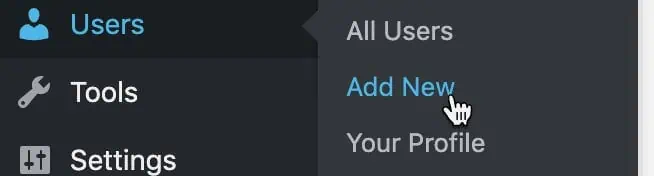Sometimes it is necessary for us to help you solve a problem by getting access to your website. We recommend you create a temporary admin account for us that you can delete after we have finished helping you.
Contents
Step-by-Step Guide to Creating an Admin Account
-
- Navigate to the Users section in your WordPress dashboard and select Add New.
-
- Fill out the user details with the following information:
- Username: seobooster (you can use something else)
- Email: support@seoboosterpro.com
- Send User Notification: On (should be on by default)
- Role: Administrator <- Important!
- Fill out the user details with the following information:
- Double-check that the Role is set to Administrator to ensure we have the necessary access to debug the problem.
- Click Add New User. This will send us an email with the login details to your website.
Why Create a Temporary Admin Account?
Creating a temporary admin account allows us to directly access your WordPress site to diagnose and resolve any issues you are experiencing. This method is secure as you can delete the admin account once the problem is resolved, ensuring that your site remains protected.
Deleting the Temporary Admin Account
After we have finished helping you, it is important to delete the temporary admin account to maintain the security of your site. You can do this by going back to the Users section, finding the temporary admin account, and selecting Delete.
Security is important! Do you know why we care so much? We are also the team behind WP Security Ninja that protects your website with firewall, malware scanning, login protection with 2FA and so much more. If you care about your website SEO you should also care about the protection and security of your website.